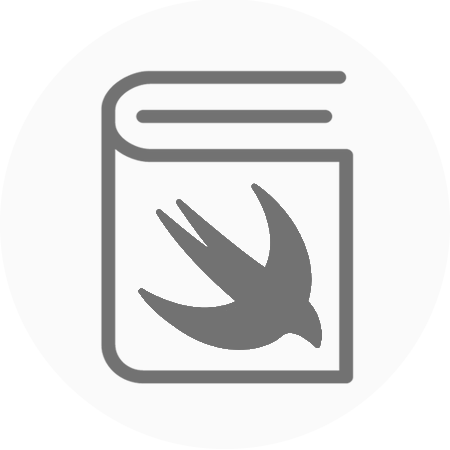The standard iOS UIImagePickerViewController is a great way for beginners to get started to accessing the camera and photo library. However, it isn’t used by any of the major photo sharing apps, they all have custom ImagePickers. It is possible to create your own ImagePickerViewController and improve the aesthetics of your photo application. It will improve the engagement levels of your app as a well done ImagePickerViewController can be much more user-friendly and painless than the default UIImagePickerViewController. I have created an ImagePicker that you can use.
Code Snippet:
The first screen is the custom ImagePicker. The ImagePicker gives the user the ability to select images from their photo album.

On this screen, there is also a filter button that will take you to a second screen where you can apply filters to the original image.

The source code for the finished ImagePickerViewController example project is available here:
https://github.com/rtking1993/RTKImagePickerViewController